Smart Tab is a flexible jQuery(a JavaScript library) Tab Control plugin.
Current Version : 0.99
Screenshots:
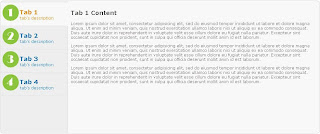
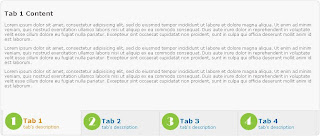
Demo:
1. Basic Layout view demo
2. Vertical Layout view demo
2. Bottom Layout view demo
Download:
Version - 0.99(SmartTab - 0.99.zip) Download file from SourceForge
Features:
- Customizable tab anchors, can use images.
- AutoProgress:- option for automatic navigation of tabs.
- AutoProgress can be stopped when mouse hover on control and restarts when not.
- Keyboard Navigation:- Use left/right keyboard keys to navigate through tabs(try on demo).
- Transition Effects:- option for fade/slide effects on tab transition.
- Option for specifying the selected tab.
- Easly can impliment Top, Bottom and Vertical style layout(see the demo).
- Easy to implement, Minimal HTML required.
Basic Usage:
$('#tabs').smartTab();
With option parametrs:
$('#tabs').smartTab({
selected: 0, // Selected Tab, 0 = first step
keyNavigation:true, // Enable/Disable key navigation
autoProgress:false, // Auto navigate tabs on interval
progressInterval: 3500, // Auto navigate Interval
stopOnFocus:false, // Stops autoProgress on mouse hover and restarts when not
transitionEffect:'none', // Effect on navigation, none/fade/slide
tabContainerClass:'stContainer' // tab container css class name
});
Installing Smart Tab:Step 1: Get the latest version of jQuery(www.jquery.com)
Step 2: Download the Smart Tab (http://tech-laboratory.blogspot.com)
Step 3: Include following lines to head section of your html file (Make sure that the path to the files are correct).
Step 4: Copy the below lines to your head section<link href="styles/smart_tab.css" rel="stylesheet" type="text/css"> <script type="text/javascript" src="js/jquery-1.3.2.min.js"></script> <script type="text/javascript" src="js/jquery.smartTab.js"></script>
<script type="text/javascript">
$(document).ready(function(){
$('#tabs').smartTab();
});
</script>
Step 5: Copy the below html to the body section.
<div id="tabs" class="stContainer">
<ul>
<li><a href="#tabs-1">
<img class='logoImage2' border="0" width="50px" src="images/Step1.png">
<h2>Tab 1<br />
<small>Description</small></h2>
</a></li>
<li><a href="#tabs-2">
<img class='logoImage2' border="0" width="50px" src="images/Step2.png">
<h2>Tab 2<br />
<small>Description</small></h2>
</a></li>
<li><a href="#tabs-3">
<img class='logoImage2' border="0" width="50px" src="images/Step3.png">
<h2>Tab 3<br />
<small>Description</small></h2>
</a></li>
<li><a href="#tabs-4">
<img class='logoImage2' border="0" width="50px" src="images/Step4.png">
<h2>Tab 4<br />
<small>Description</small></h2>
</a></li>
</ul>
<div id="tabs-1">
<h2>Tab 1 Title</h2>
<p>Tab 1 Content here</p>
</div>
<div id="tabs-2">
<h2>Tab 2 Title</h2>
<p>Tab 2 Content here</p>
</div>
<div id="tabs-3">
<h2>Tab 3 Title</h2>
<p>Tab 3 Content here</p>
</div>
<div id="tabs-4">
<h2>Tab 4 Title</h2>
<p>Tab 4 Content here</p>
</div>
</div>
Finished: That all, you are set to Go. I'm happy to hear comments and feedback from you. Happy Coding!!!
